This easy little guide will help you with simple optimization tips for speeding up Ubuntu (12.04, 12.10, and 13.04) and other Ubuntu-based systems such as Linux Mint. The tips come in very handy for those using older computers with low RAM who need to boost their computer for better speed and performance and if you are just want a really fast and snappy computer on some regular hardware.
Removing Ubuntu One client
Saves >100 MB ram.
The following steps can be followed to completely remove the Ubuntu One client software.
killall ubuntuone-login ubuntuone-preferences ubuntuone-syncdaemon
sudo rm -rf ~/.local/share/ubuntuone
rm -rf ~/.cache/ubuntuone
rm -rf ~/.config/ubuntuone
rm ~/Ubuntu\ One
sudo apt-get purge ubuntuone-client python-ubuntuone-storage*
Remove unused Unity lenses
sudo apt-get purge \
unity-lens-friends \
unity-lens-music \
unity-lens-photos \
unity-lens-shopping \
unity-lens-video \
unity-lens-radios
Optimize mount options
Ubuntu use the relatime flag for updating file metadata when files are accessed.
All these updates involve writes to the disk. We can avoid this with the
noatime and nodiratime parameters. This means that access time to files and
directories won’t be tracked at all.
Use tmpfs for /tmp and /var etc.
Add a section like this tmpfs section to /etc/fstab
{% gist 5459544 %}
Move browser cache to tmpfs
rm -rf ~/.cache/google-chrome
ln -s /tmp ~/.cache/google-chrome
Move browser profile to memory using Profile-sync-daemon
Profile-sync-daemon (psd) is a diminutive pseudo-daemon designed to manage your browser’s profile in tmpfs and to periodically sync it back to your physical disc (HDD/SSD). This is accomplished via a symlinking step and an innovative use of rsync to maintain back-up and synchronization between the two. One of the major design goals of psd is a completely transparent user experience.
Running this daemon is beneficial for two reasons:
- Reduced wear to physical discs
- Speed
sudo add-apt-repository ppa:graysky/utils
sudo apt-get update
sudo apt-get install profile-sync-daemon
Adjust /etc/psd.conf to match your setup and then restart the
Profile-sync-daemon. Your browser(s) needs to be closed before restart of the
Profile-sync-daemon.
sudo /etc/init.d/psd restart
Remove orphaned libraries
Over time most Ubuntu/Debian installations acquire packages which are no longer required - they’ve just been pulled in to satisfy dependencies of software you’ve since removed - deborphan package is probably the simplest way to get rid of orphaned and unused packages.
sudo apt-get install deborphan
sudo apt-get remove --purge `deborphan`; sudo apt-get autoremove
Clean browsers cache etc and vacuum browser databases.
sudo apt-get install bleachbit
bleachbit -c `bleachbit -l | grep cache`
bleachbit -c `bleachbit -l | grep tmp`
bleachbit -c `bleachbit -l | grep vacuum`
Clean rotated log files
sudo bleachbit -c system.rotated_logs
Clean temp and backup files
First do a dry-run and check that everything is good to go.
bleachbit -p deepscan.*
and then do the real one
bleachbit -c deepscan.*
Disable unnecessary services and applications
Use BUM, which is a runlevel configuration tool with GUI that allows Ubuntu users to edit and configure init services that are started when the system is booting up or restarting. With this tool, you will be displayed with all running and disabled services in which you can turn them on/off.
sudo apt-get install bum
sudo bum
To remove applications from startup go to Dash > and type Startup Applications.
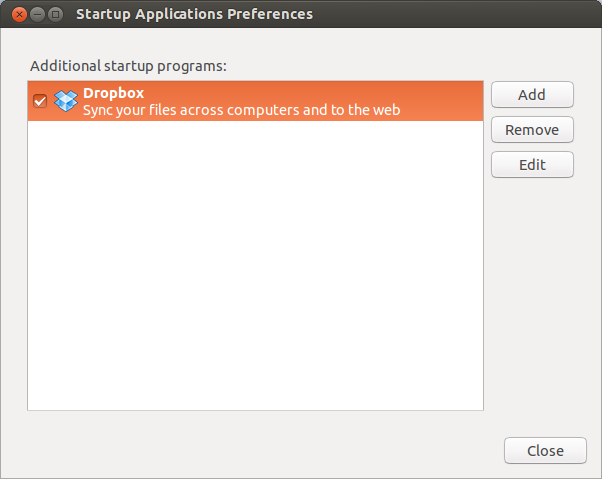
Disable automatic startup of any services that are not needed (or even remove the package completely).
Increases performance using zRam
zRam is a module of the Linux kernel. It was previously called “compcache”. zRam increases performance by avoiding paging on disk and instead uses a compressed block device in RAM in which paging takes place until it is necessary to use the swap space on the hard disk drive. Since using RAM is faster than using disks, zRam allows Linux to make more use of RAM when swapping/paging is required, especially on older computers with less RAM installed.
Fun fact: Google uses zRAM for Chrome OS.
Enable zRam on Ubuntu:
sudo apt-get install zram-config